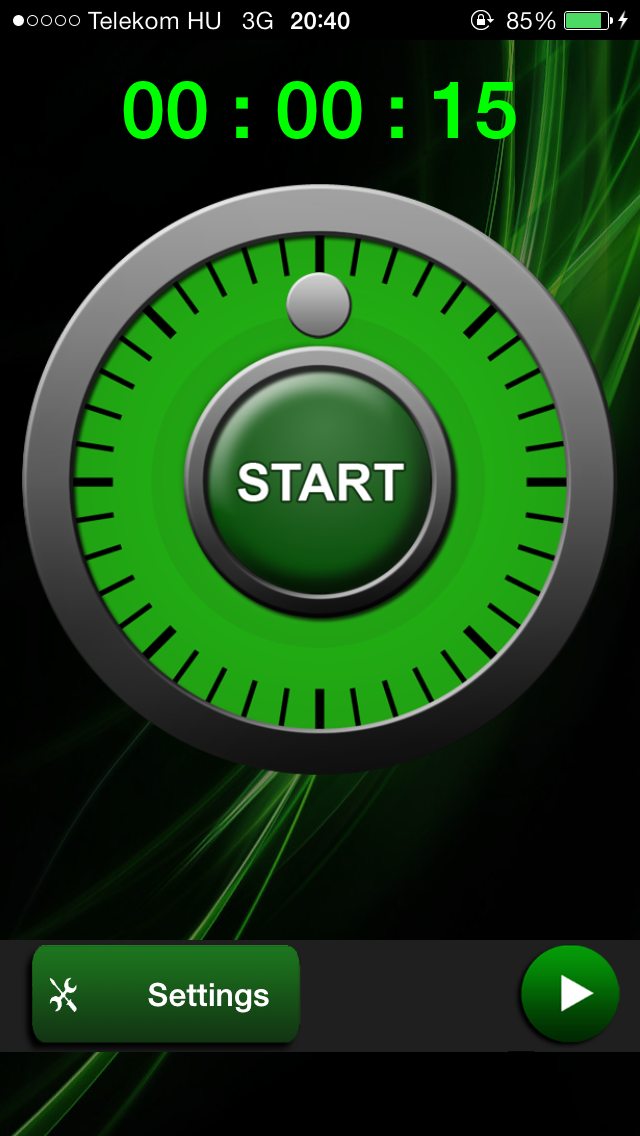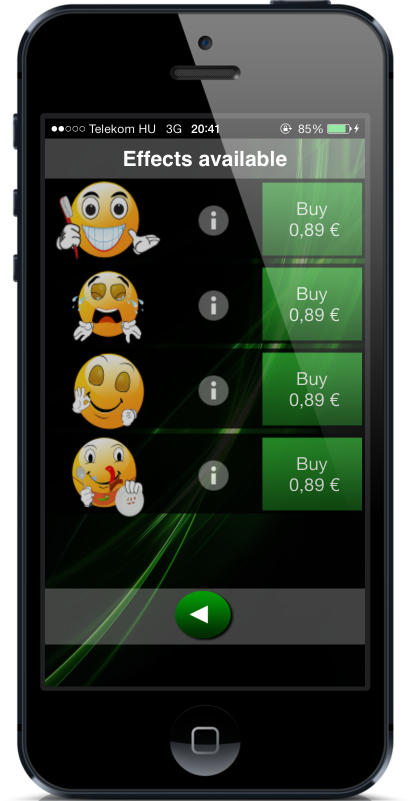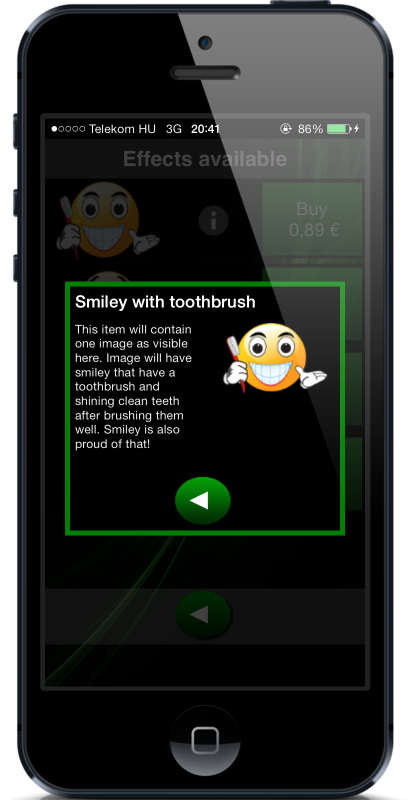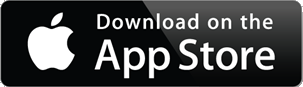 |
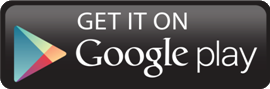 |
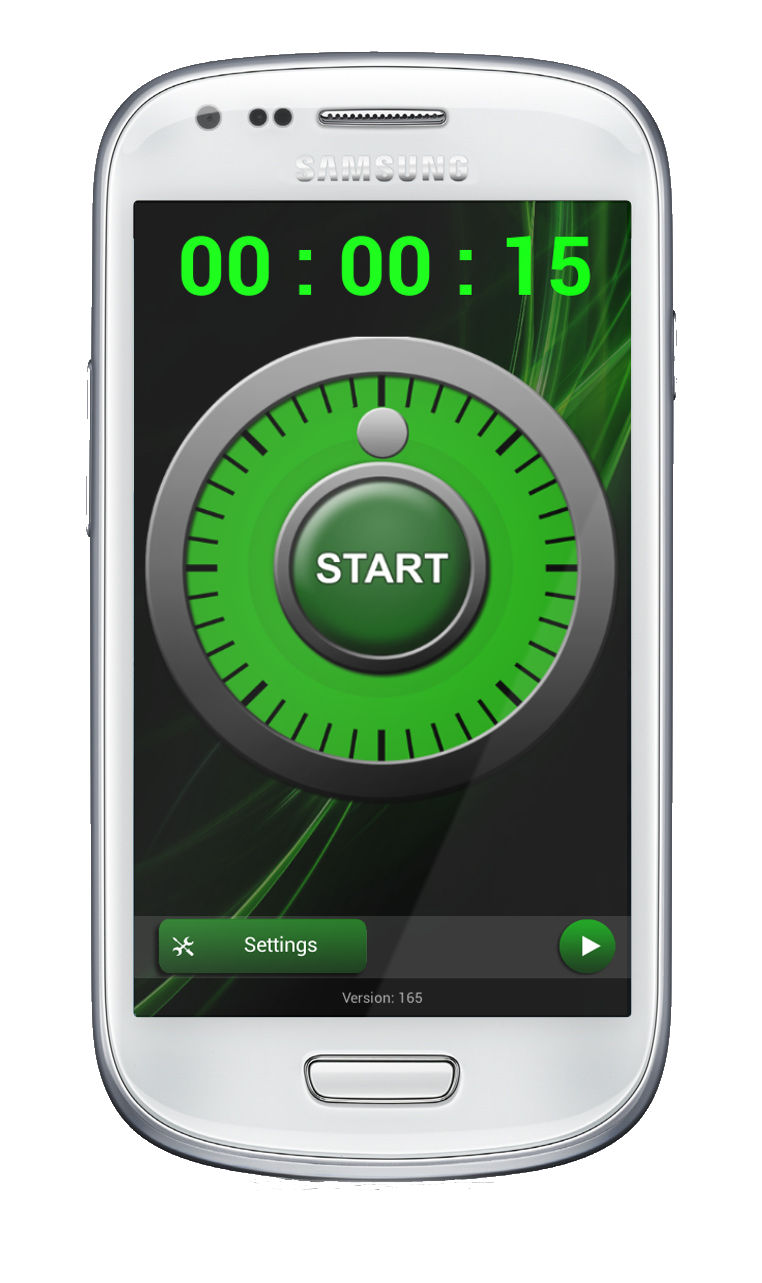 |
About the app
HopHopClock is a really simple and beautiful countdown timer that shows visually how time passes and motivates kids to beat the timer by providing a reward from successful outcome. The parent can choose from various motivating pictures(or animations), like smileys. |
 |
It’s super easy to use the app:
- Touch and rotate the dialer to set the timer.
- Tap the big Start button to start countdown.
- Tap the countdown screen before the time is up to show the reward picture to kid.
And that’s it! 🙂
|
Dialer
|
Countdown
|
Ticking
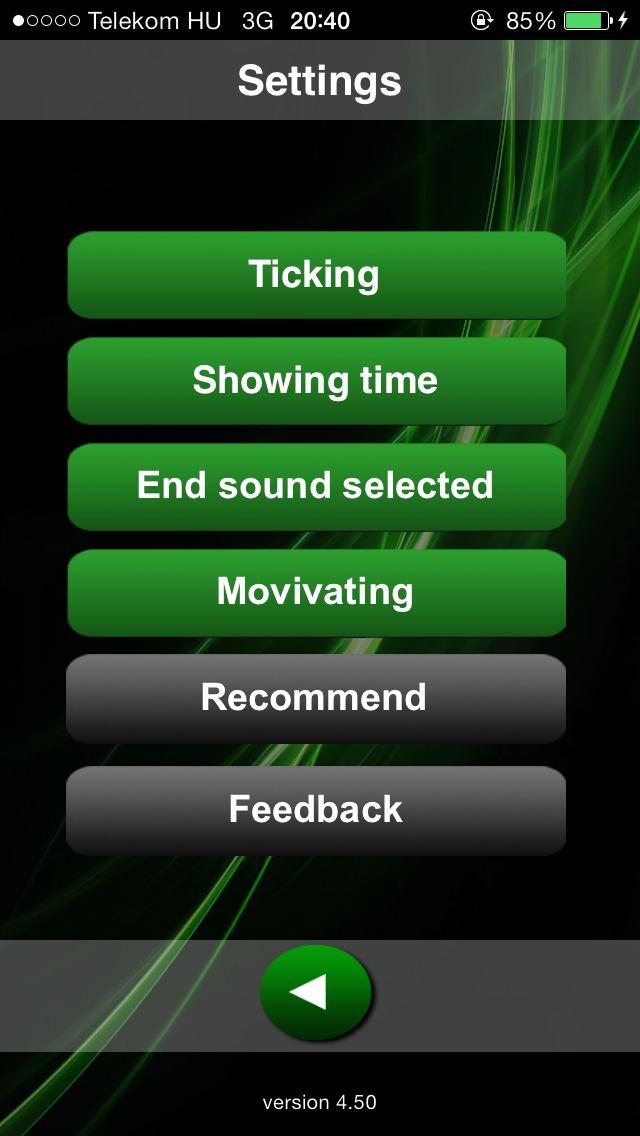
Application has a few different ticking options. Application can tick once per second like traditional egg clock (‘normal’ setting), or it can be set to ‘progressive’ mode. In ‘Progressive’ mode application will will tick only once per [how many minutes are left] seconds. e.g. if there is 10 minutes time left then the application will tick every 10 seconds, and once there is 9 minutes left the application will tick every 9 seconds, and so on until there is one minute left and application is ticking every second. This way the progressive ticking will give idea that how much time is left although user could not even see the device at all. This is handy for enhancing the visual illustration.
Ticking setting will also third option ‘End boost’, which is a option that can be used in addition of ’Normal’ or ‘Progressive’ settings. ‘End boost’ will make application to tick twice per second when only 10 seconds of time is left. This is especially handy for some board games like Trivial pursuit and others where there is limited time to make some actions. Last ticking setting is to turn the ticking completely ‘off’. Applications ticking volume can be adjusted by using device’s hardware volume buttons.
Showing time
This is pretty simple setting. It is ‘on’ or ‘off’. If it is ‘on’ then the countdown screen will have box in the middle of the screen that will show that how much time is left currently in precision of seconds.
Select ringtone
Ringtone or endtone is a setting that will control that does the application play any sound when the time is up.
Ringtone is also ‘on’ or ‘off’ setting. It is working intuitively so that it is ‘on’ if any ring tone is selected. Ringtones are the rigntones that are in the phone’s library, so you might be able to add there your own end tones if you like. Setting ringtone ‘off’ is the top most option on the list.
Feedback
Feedback is very nice feature and I hope that I will get lot of feedback through it. This screen has two actions.
First you can send anonymous feedback from the device directly (by passing CAPTHA) to the application’s forum (no identifying info is presented unless you will write something like that) and (my favorite part) it will allow me to answer you back in a way that only your application will notice it. Try it out and tell me what you like about the app!
Secondly you can open external browser (from ‘FAQ, Comments’ button) to browse the forum and see what others have been writing. See FAQ or other notices.
Motivation
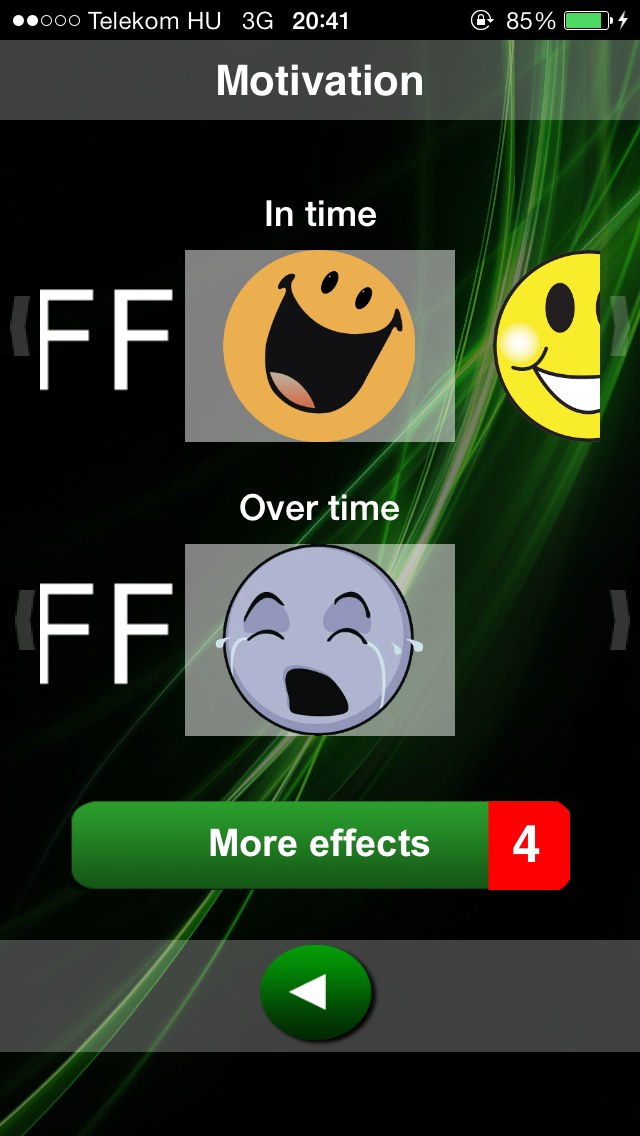
Motivation is the second main feature of the application. As you see this screen is also very intuitive and easy to use. Just select wished images from two sliders and start countdown. If screen is tapped before time has passed the application will show the ‘In time’ effect in countdown screen and delight the Kid from successful act. If time will manage to pass fully, then the ‘Over time’ image will be displayed on the countdown screen. (I believe that stick and carrot is most effective, but you can just use positive effect if it suits better for you)
On this screen there is also ‘More effects’ button that will lead you to ‘Effect available’ screen. This button might have red end and some number in it. That number will represent that how many new items that you haven’t seen is on the next screen available. This way you will notice at once if there is something new to check.
This screen will list some additional effects that can be added to the ‘In Time’ or ‘Over Time’ sliders. Some of the images are free and some will cost a bit. There is small illustrative image about the effect(s), info button and purchase button. Info button will give description of the effect(s) in the pop-up window. Purchase button will allow you to add item/effect to the slider.
Recommendation
Recommendation button will allow you to recommend the application for others with various ways (e.g. SMS, email, Facebook, Twitter (available options depends on device and configurations of other apps)). I hope that you like the app and let your friends to know about it! I have still few nice ideas how to enhance the application and getting some decent userbase is crucial for allocation more resources for implementing them. For the active recommender’s I have made small reward, so that they can get nice new free motivation image.
Recommendation button won’t be visible at start, but it will come visible, if you continue using app for some time.
|
Buy more pictures!
|
Contact us!
We would love to hear your opinion! Send us a feedback(you can do it directly from the app) and rate HopHopClock! |