WishSimply
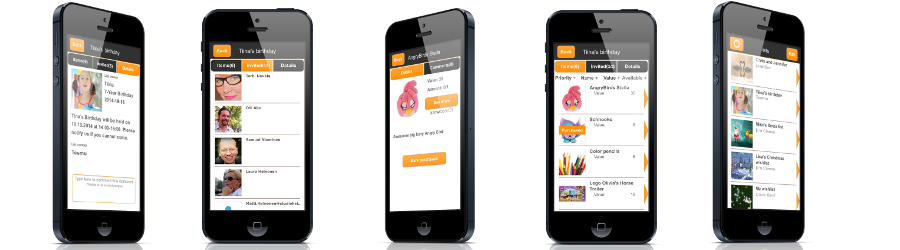
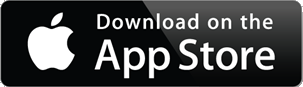 |
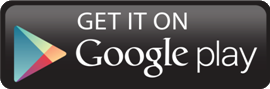 |
WishSimply is simple wishlist app for families |
|
Wishlist app WishSimply is great and handy app to manage your own wishlist. Be it for Christmas, birthday, wedding or any other event. For your own event, your children or friends. And No spam or ads! All with clean interface and simple processes.
Key features:
* Make your own wishlists or wishlists for your children, or even for your friends
* Share wishlists easily with social media or with email
* Mark wishes purchased
* Realtime Push message notifications
* Clean and simple interface – No advertisements
* Respects your privacy
Wishsimply service can be used also with desktop machine. Big lists are easier to manage with bigger screen. Click the link to access Wishsimply wishlist web service.
Application has already got some good reviews. Check them out here:
|
|
(4,9) | Pocketmeta |
Wishlist app screens and functionalities
Wishlists
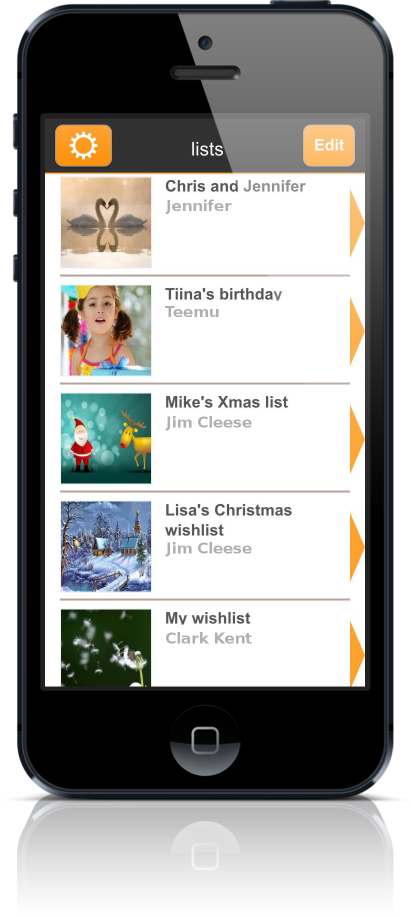
After you login to the app the first screen that you will see is the the wishlists screen. There are presented all the wishlists that you can access. Your own lists and all the wishlists where you have been invited. Tap ‘edit’ to add or remove lists, or click any of the wishlists to see wishes in it.
Wishes of one wishlist
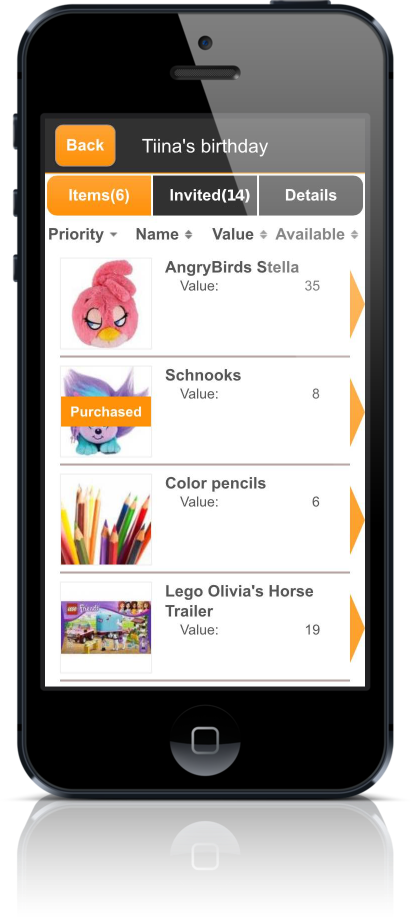
Here you can see on the top row three (3) tabs that keep inside different information. First tab contains the wishes of the wishlist. Second tab contains the invited people and the last tab will contain information about the event.
Wishes are listed below each other. Every wish will have name and value visible. If available amount is zero (0), then wish is marked as purchased. If you would have been doing this list, you would also see ‘edit’ button on top right corner that would allow you to add or remove wishes.
Invited people
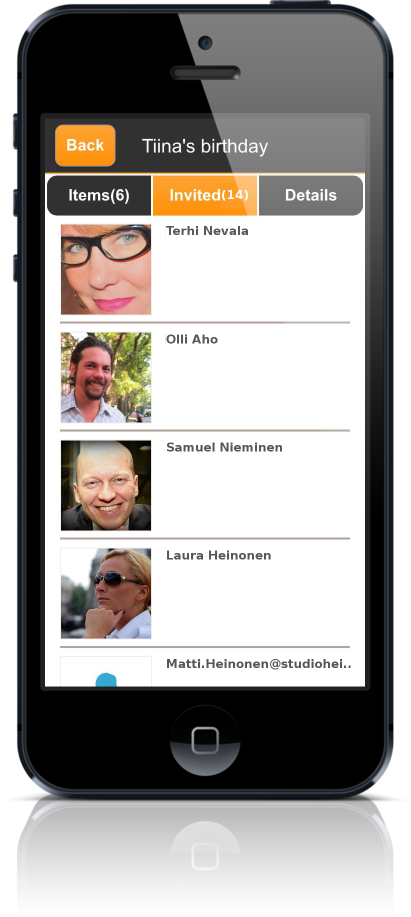
Invited people screen will show you who are invited. If you would have been doing this list, you would also see ‘edit’ button on top right corner that would allow you to invite more people or remove invites. You would also see that when the invited person has last visited the list.
Event details
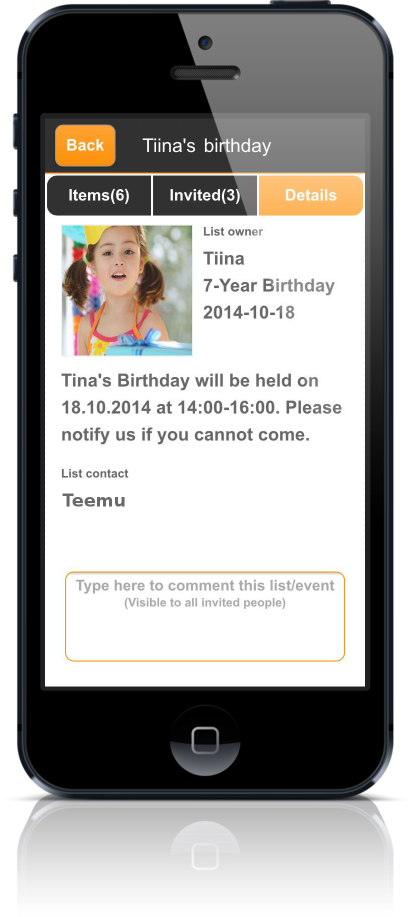
Event details will contain user selected image to present his/her event, owner information and free text that can contain anything. Here it contains event place, time and request to notify if you cannot attend. There is also contact information. Contact is a person that is administrating list behalf of the list owner (e.g. mum or dad behalf of their child). At the very bottom there is message box that can be used to communicate about event details with everybody that is invited.
Wish details
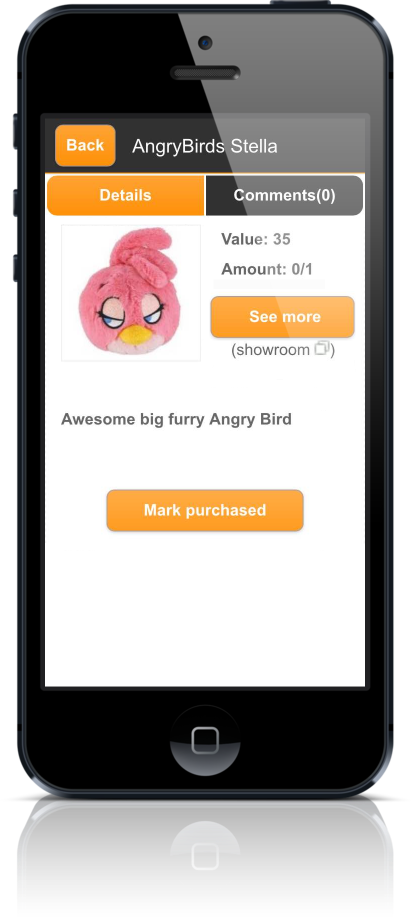
Wish details screen will show bigger image of the wish (if attached). You can tap the image to see it even bigger. Here is also ‘see more’ button in case that the wish will contain link. Clicking that button will open external embedded browser that can be used to check more details from the wished item.
At the bottom of the screen is ‘Mark purchased’ button so that you can mark item purchased and reserved for yourself. If you have done already so you will see the that the button will change to ‘cancel purchase’. That is providin a way for you to cancel your reservation in case that you didn’t managed to purchase the item after all, or that it was so nice that you decided to keep it yourself. 🙂
Settings menu
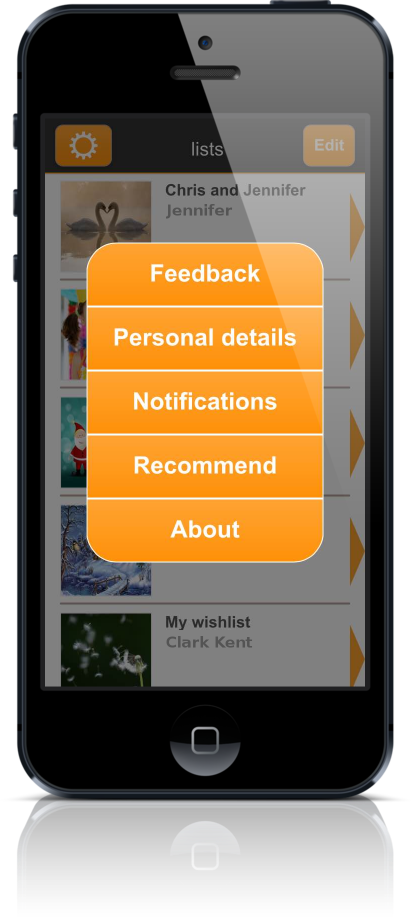
Setting menu can be access by tapping the gear icon on the top left corner in the lists screen. This menu will contain: Feedback, personal information, notifications, recommendation, and about the app. Feedback will provide simple form to send feedback for the developers. Personal information screen will contain the information what we know about you and what is presented to your list viewers. There is also info-button that says that we don’t give your information to anybode else. Notifications screen will allow you to managed that will you get push messages or not, or emails or not. More detailed email message management is available in web service. Recommendation button will open up new menu that will allow you to select the method that you want to use to recommend the app for your friends. Type the text and push send message when you are ready. We don’t send it automatically. About the app screen will tell the version number of the app.
Notification managements
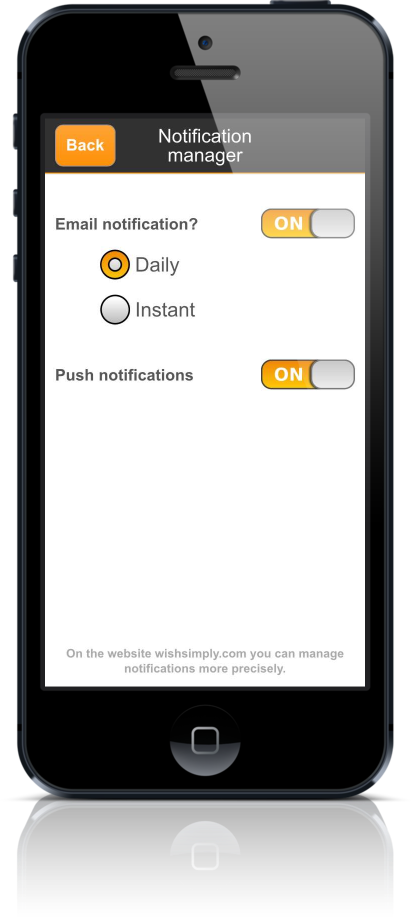
Here is still image about the notification management screen which functionality was described in the above.